Edit Attachments
You can edit information for individual attachments or multiple attachments from the Attachments panel on the work activity or the Attachments page on a work order or case. See Attachments Panel for more information on accessing the Attachments panel from those pages.
- Open a case or work order.
- Either scroll to the Attachments panel on the work activity or click Attachments from the activity toolbar on a work order or case.
- Select an attachment in the Attachments panel. The edit icon becomes active.
- Click Edit.
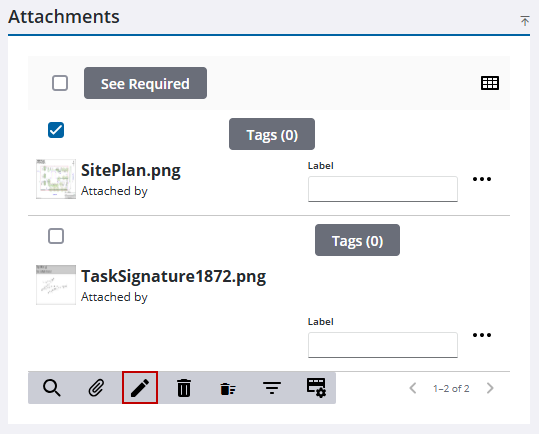
The Edit Attachment panel opens. The panel identifies the information about the selected attachment.
- Enter a Title.
![]() NOTE: When a Title is added the Title appears in the Attachments panel instead of the file name.
NOTE: When a Title is added the Title appears in the Attachments panel instead of the file name.
- Enter a Description.
- Select a tag from the Add Tag drop-down list. See Add Tags to an Attachment for more information.
- Click Save to save the information on the attachment.
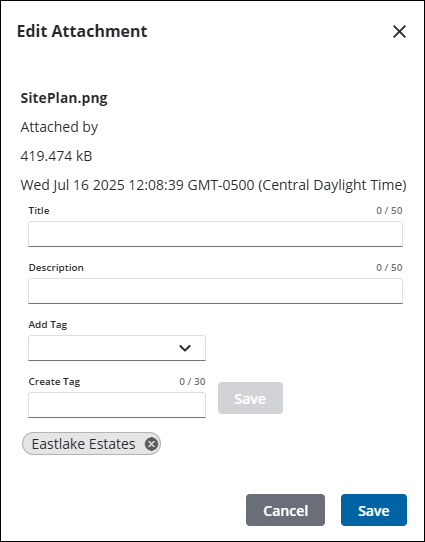
See Attachments for more information on adding, editing, viewing, and removing attachments as well as applying labels to existing attachments. See Edit Attachment Fields for an explanation of fields on the Edit Attachments panel.
- Open a case or work order.
- Either scroll to the Attachments panel on the work activity or click Attachments from the activity toolbar on a work order or case.
![]() TIP: You can filter the list of records displayed. See Filter Records for more information.
TIP: You can filter the list of records displayed. See Filter Records for more information.
- Select the check box next to each attachment or select the check box next to See Required to select all attachments in the panel. The edit icon becomes active.
- Click Edit.
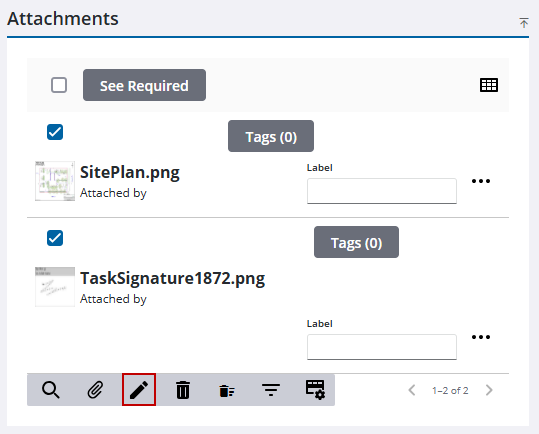
The Edit Attachment panel opens. Notice the panel identifies the number of attachments selected.
- Enter a Description.
- Select a tag from the Add Tag drop-down list. See Add Tags to an Attachment for more information.
- Click Save to save the information on the attachment. The information entered is applied to all of the selected attachments.
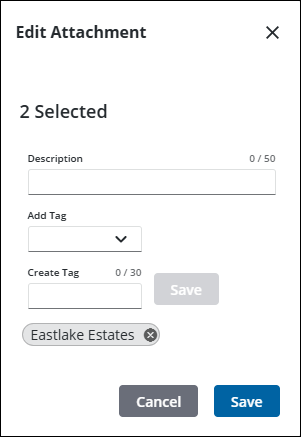
See Attachments for more information on adding, editing, viewing, and removing attachments as well as applying labels to existing attachments. See Edit Attachment Fields for an explanation of fields on the Edit Attachments panel.

