Attachments Panel
The Attachments panel allows you to add, view, edit, or remove attachments associated to the case. You can add attachments to the Attachments panel on the Case Intake page, case summary page, or Attachments page.
|
|
![]() IMPORTANT: Case attachments support custom widgets that allow integrations with third-party APIs. A widget must be configured by the administrator. See Add a Widget in the Style Guide for Trimble Unity Maintain and Trimble Unity Permit for more information.
IMPORTANT: Case attachments support custom widgets that allow integrations with third-party APIs. A widget must be configured by the administrator. See Add a Widget in the Style Guide for Trimble Unity Maintain and Trimble Unity Permit for more information.
On the Case Intake page, you can add attachments. See Add Attachments for more information.
- Create the case. See Create a Case for more information.
- Open a case and navigate to the Attachments panel.
- Click the search icon to quickly search the list for attachments.
- Click Add to add an attachment. See Add Attachments for more information.
- Click Edit to edit attachments. See Edit Attachments for more information.
- Click Delete attachment to remove attachments from the case. See Remove Attachments for more information.
- Click Search to open the Attachment Search page. See Filter Attachments for more information.
- Click the gear icon to change the number of rows viewed at a time in the panel.
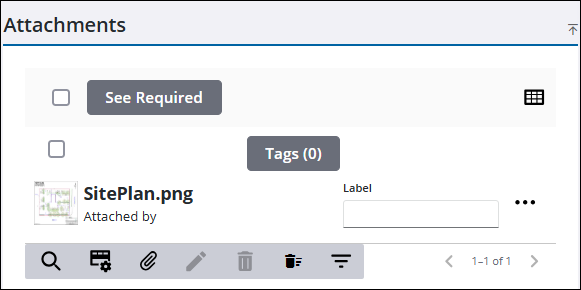
See Attachments for more information on adding, editing, viewing, and removing attachments as well as applying labels to existing attachments.
- Open a case.
- On the activity toolbar, click Attachments to open the Attachments page.

- Click the search icon to quickly search the list for attachments.
- Click Add to add an attachment. See Add Attachments for more information.
- Click Edit to edit attachments. See Edit Attachments for more information.
- Click Delete attachment to remove attachments from the case. See Remove Attachments for more information.
- Click Search to open the Attachment Search page. See Filter Attachments for more information.
- Click the gear icon to change the number of rows viewed at a time in the panel.
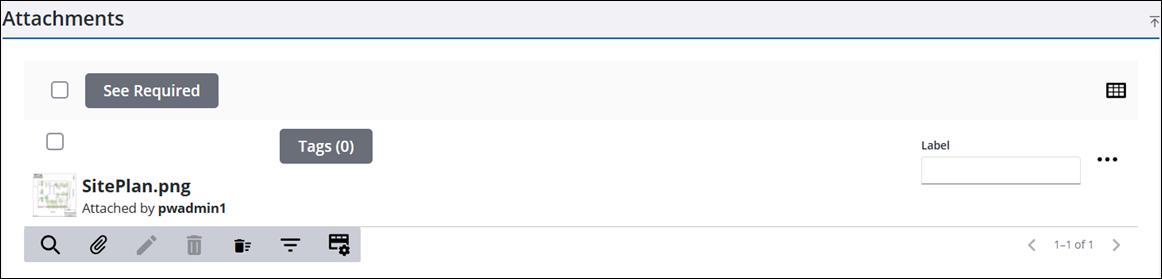
See Attachments for more information on adding, editing, viewing, and removing attachments as well as applying labels to existing attachments.

