Add Crew Costs
Crew costs for a work order, inspection, or service request can be added in ELM on the Crew tab of the Add Costs panel.
|
|
![]() NOTE: All images were taken from a work order. While there are differences between the work activities, the functionality and the steps are the same.
NOTE: All images were taken from a work order. While there are differences between the work activities, the functionality and the steps are the same.
Add crew labor on the Crew tab of the Add Costs panel in ELM. If multiple work activities are selected, the labor is divided between them.
|
|
- Open ELM. See Open ELM for more information.
![]() TIP: You can filter the list of records displayed. See Filter Records for more information.
TIP: You can filter the list of records displayed. See Filter Records for more information.
- On the Work Orders panel, select the work order(s) you want to add the costs to. See Associate ELM to Work Activities for more information.
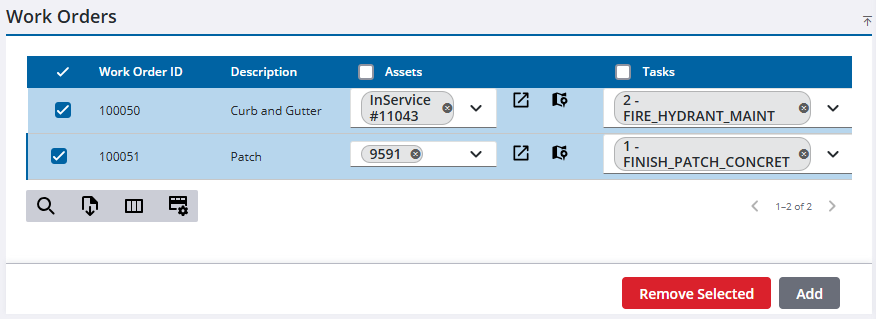
- On the Add Costs panel, click the Crew tab.
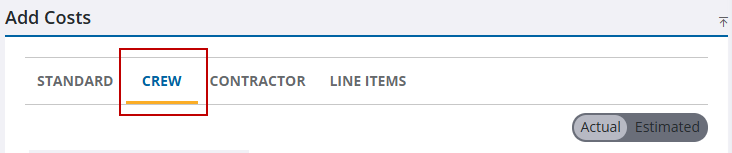
- Select Actual to add confirmed costs or select Estimated to add anticipated costs.
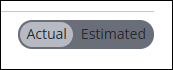
![]() NOTE: The Actual and Estimated options are available for work orders and inspections. All labor costs for a service request are actual costs.
NOTE: The Actual and Estimated options are available for work orders and inspections. All labor costs for a service request are actual costs.
- Select a crew from the Crew drop-down. The Crew field is populated with the crew set as default in the template or the last crew used.
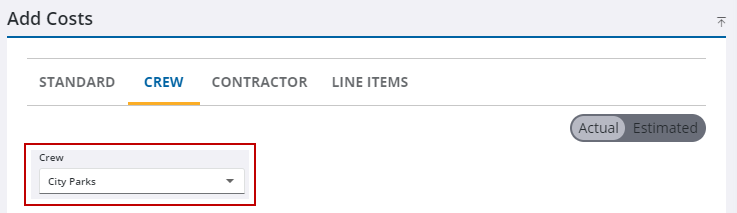
The Labor panel is automatically populated with the employees assigned to the crew you selected.
- In the Labor section, use the drop-downs to select information for the costs. See Add Costs Panel Fields for more information.
- To add an employee that is not part of the selected crew, click Add record.
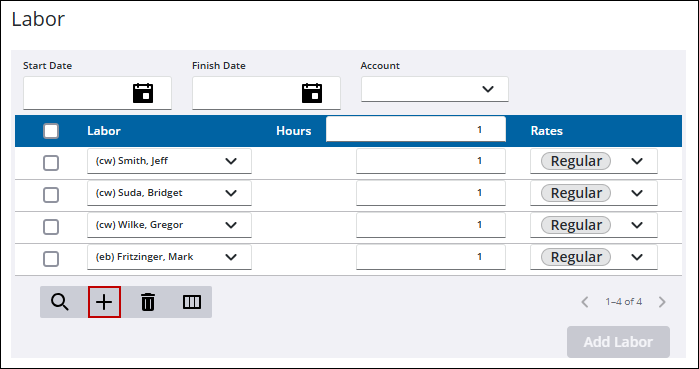
- On the required field, click the drop-down list and either select the employee or begin typing the first few letters of the name to filter the list. All other required fields are marked in red.
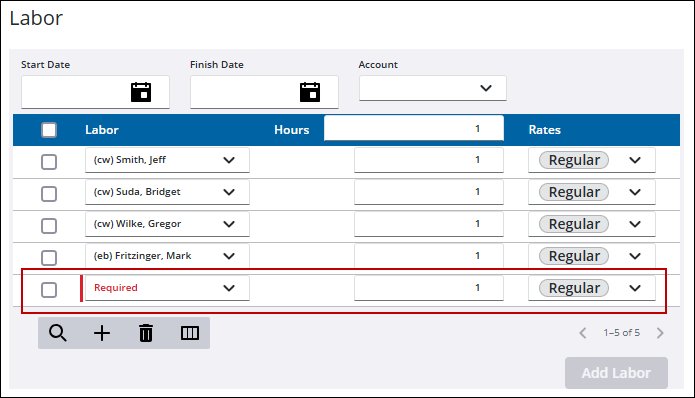
- If employees had the same number of hours, enter the number in the Hours field at the top of the panel. To adjust the hours for a particular employee enter the number in the Hours field for that employee.
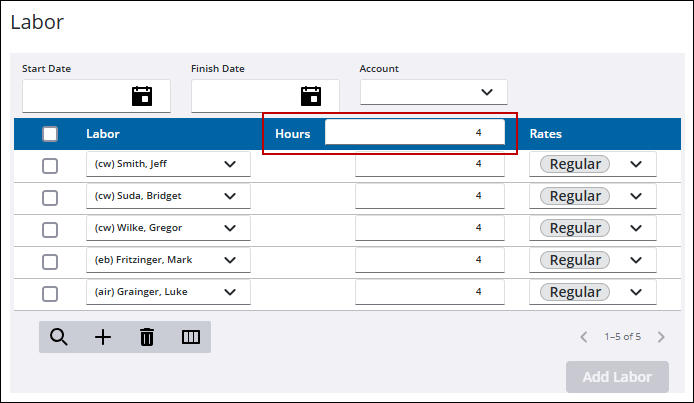
- Select which record(s) to add to costs. Only selected records are added.
-
Assets can be added to a cost on the cost panel. See Add Labor on the Labor Costs Panel for more information.
- Click Add Labor.
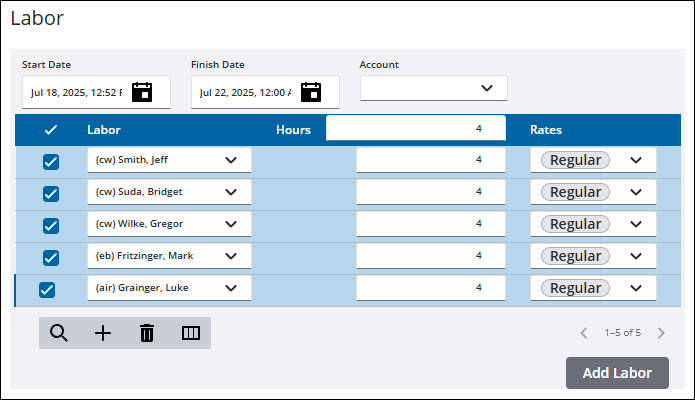
The new labor costs show in the Cost Summary and the Labor Costs panels.
Add equipment on the Crew tab of the Add Costs panel in ELM. If multiple work activities are selected, the equipment is divided between them.
|
|
- Open ELM. See Open ELM for more information.
![]() TIP: You can filter the list of records displayed. See Filter Records for more information.
TIP: You can filter the list of records displayed. See Filter Records for more information.
- On the Work Orders panel, select the work order(s) you want to add the costs to. See Associate ELM to Work Activities for more information.
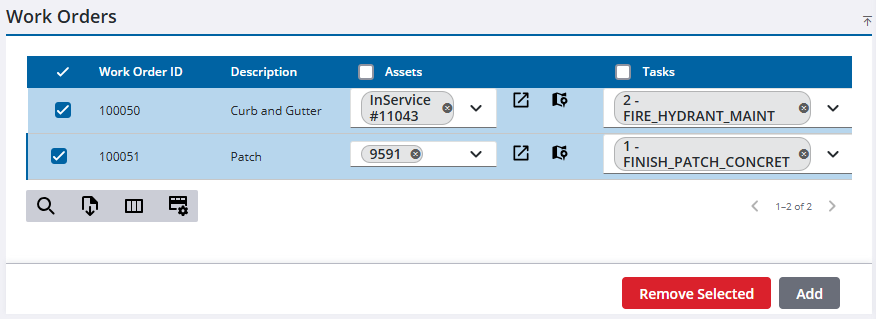
- On the Add Costs panel, click the Crew tab.
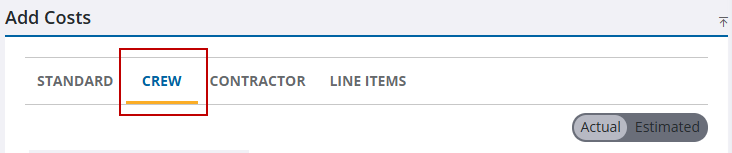
- Select Actual to add confirmed costs or select Estimated to add anticipated costs.
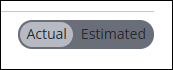
![]() NOTE: The Actual and Estimated options are available for work orders and inspections. All labor costs for a service request are actual costs.
NOTE: The Actual and Estimated options are available for work orders and inspections. All labor costs for a service request are actual costs.
- Select a crew from the Crew drop-down. The Crew field is populated with the crew set as default in the template or the last crew used.
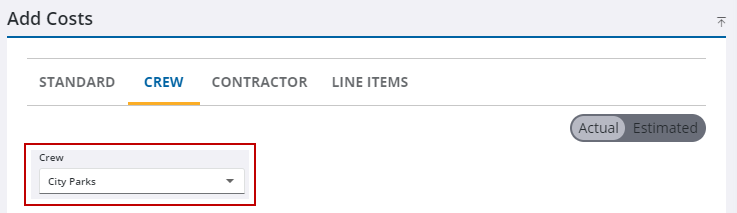
The Equipment section is automatically populated with the equipment assigned to the crew you selected.
- In the Equipment section, use the drop-downs to select information for the Start Date, Finish Date, and Account. See Add Costs Panel Fields for more information.
- To add equipment that is not part of the selected crew, click Add record.
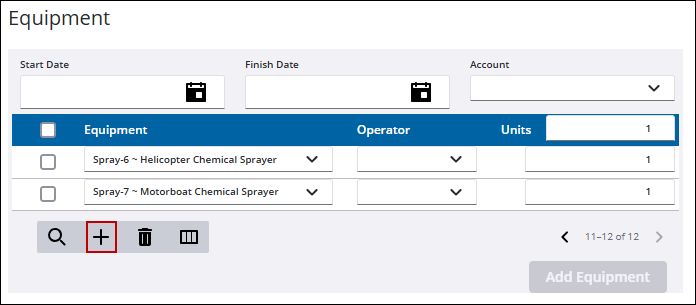
- Click the drop-down arrow and select from the list of equipment.
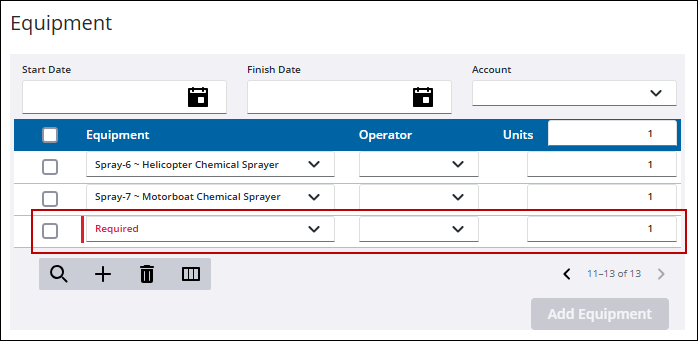
- If every piece of equipment was used for the same number of units and/or hours, enter the number in the Units and/or Hours field at the top of the panel. To adjust the units/hours for a particular piece of equipment, enter the number in the Units and Hours field for that equipment.
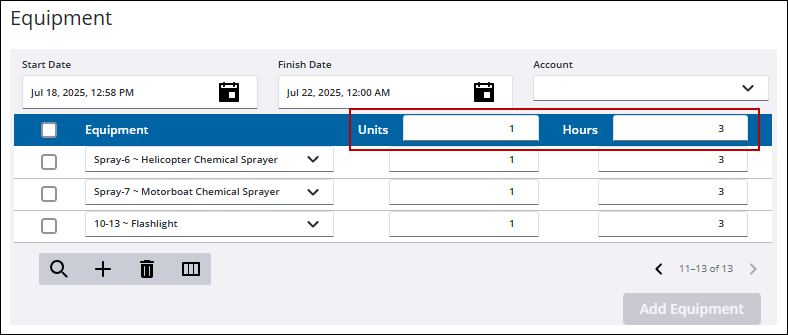
- Select which record(s) to add to costs. Only selected records are added.
-
Assets can be added to a cost on the cost panel. See Add Equipment on the Equipment Costs Panel for more information.
- Click Add Equipment.
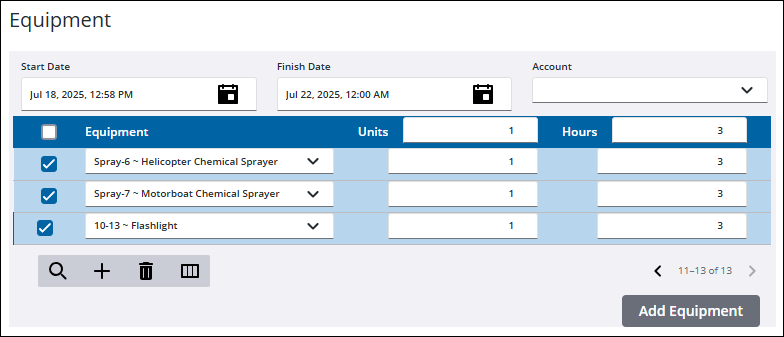
The new equipment costs show in the Cost Summary and the Equipment Costs panels.
Add material to a work order on the Crew tab of the Add Costs panel in ELM. If multiple work orders are selected, the material is divided between them.
|
|
- Open ELM. See Open ELM for more information.
![]() TIP: You can filter the list of records displayed. See Filter Records for more information.
TIP: You can filter the list of records displayed. See Filter Records for more information.
- On the Work Orders panel, select the work order(s) you want to add the costs to. See Associate ELM to Work Activities for more information.
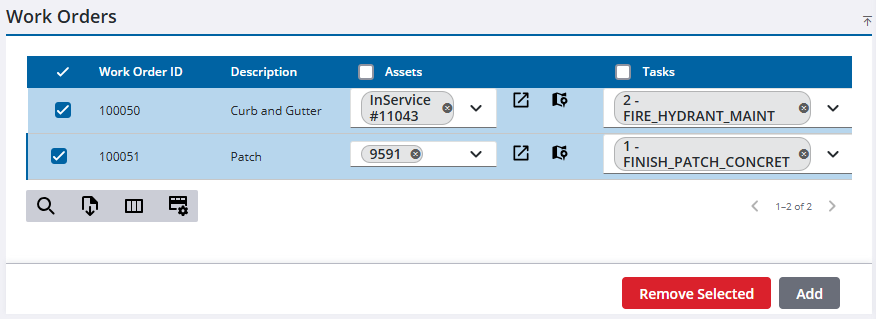
- On the Add Costs panel, click the Crew tab.
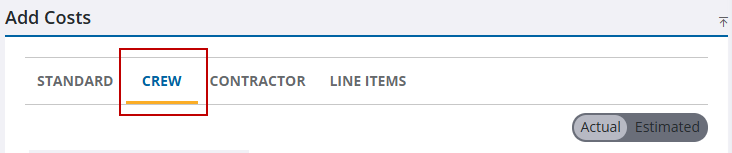
- Select Actual to add confirmed costs or select Estimated to add anticipated costs.
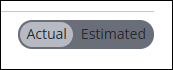
- Select a crew from the Crew drop-down. The Crew field is populated with the crew set as default in the template or the last crew used.
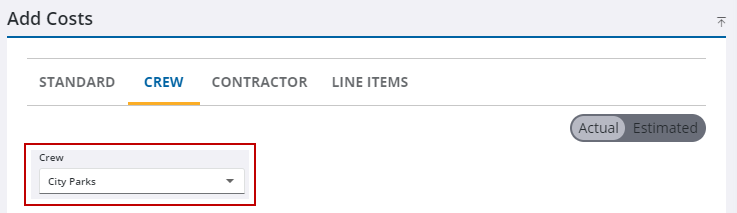
The Material section is automatically populated with the material assigned to the crew you selected.
![]() NOTE: Material can only be added if the storeroom contains it.
NOTE: Material can only be added if the storeroom contains it.
- In the Material section, use the drop-downs to select information for the Source, Date, and Account.
- To add a piece of material that is not part of the selected crew, click the Add record.
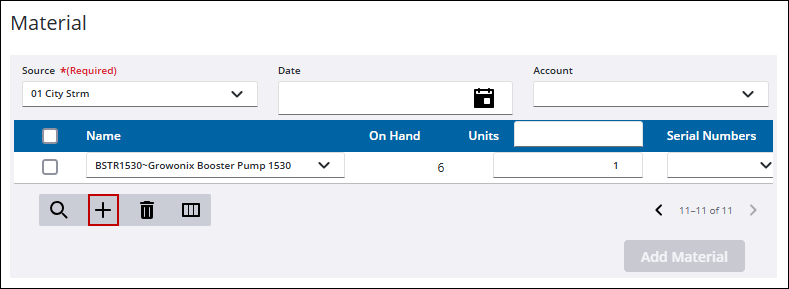
- On the required Name field, click the drop-down list and either select the material or begin typing the first few letters of the material to filter the list. All other required fields are marked in red. See Add Costs Panel Fields for more information.
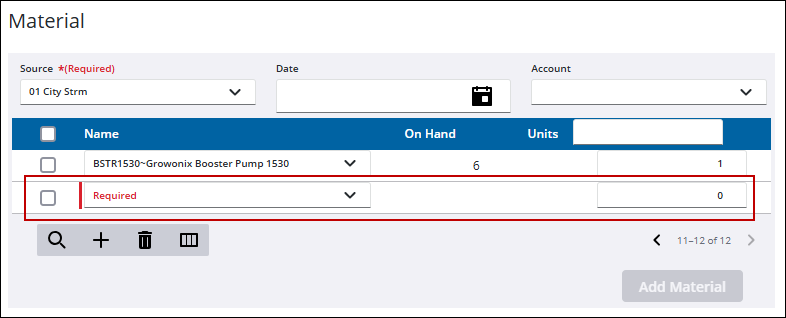
- If every piece of material used has the same number of units, enter the number in the Units field at the top of the panel. To adjust the units for a particular piece of equipment, enter the number in the Units field for that equipment.

- Select which record(s) to add to costs. Only selected records are added.
- Assets can be added to a cost on the cost panel. See Add Material on the Material Costs Panel for more information.
- Click Add Material.
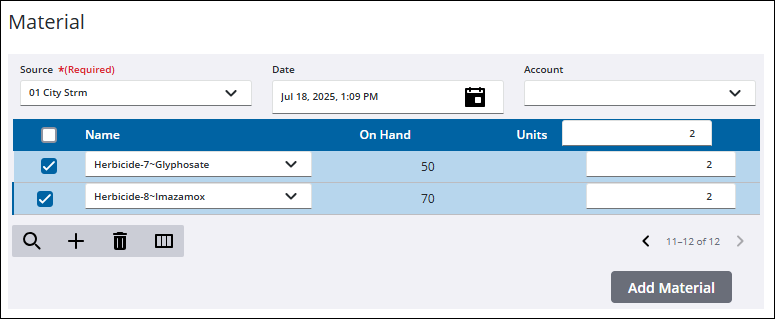
The new material costs show in the Cost Summary and the Material Costs panels.
Add assembly parts material to a work order on the Crew tab of the Add Costs panel in ELM. If multiple work orders are selected, the material is divided between them.
|
|
- Open ELM. See Open ELM for more information.
![]() TIP: You can filter the list of records displayed. See Filter Records for more information.
TIP: You can filter the list of records displayed. See Filter Records for more information.
- On the Work Orders panel, select the work order(s) you want to add the costs to. See Associate ELM to Work Activities for more information.
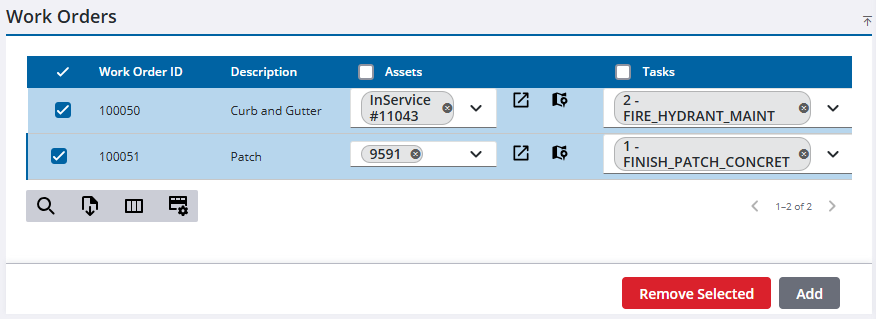
- On the Add Costs panel, click the Crew tab.
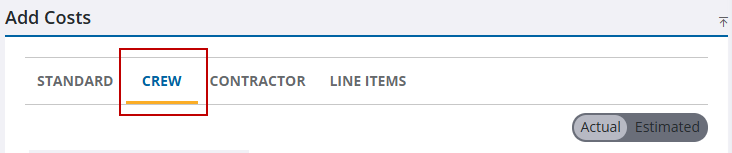
- Select Actual to add confirmed costs or select Estimated to add anticipated costs.
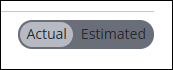
- Select a crew from the Crew drop-down. The Crew field is populated with the crew set as default in the template or the last crew used.
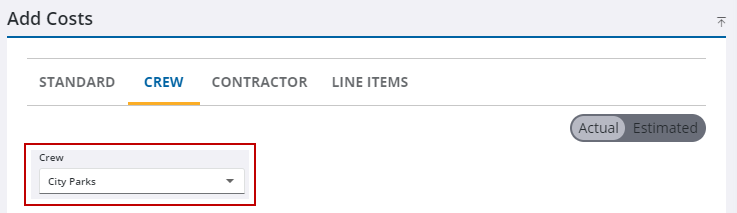
The Material section is automatically populated with the material assigned to the crew you selected.
![]() NOTE: Material can only be added if the storeroom contains it.
NOTE: Material can only be added if the storeroom contains it.
- Add the build assembly information in the Name field.
- Click Add Assembly Parts.
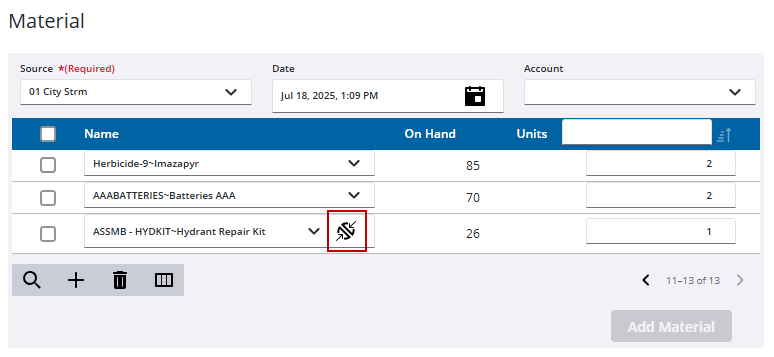
- Use the Multiplier or the Units to set the amount of the materials. If any of the parts are serialized, select the Serial Numbers from the available numbers in the drop-down list.
- Click Add record.
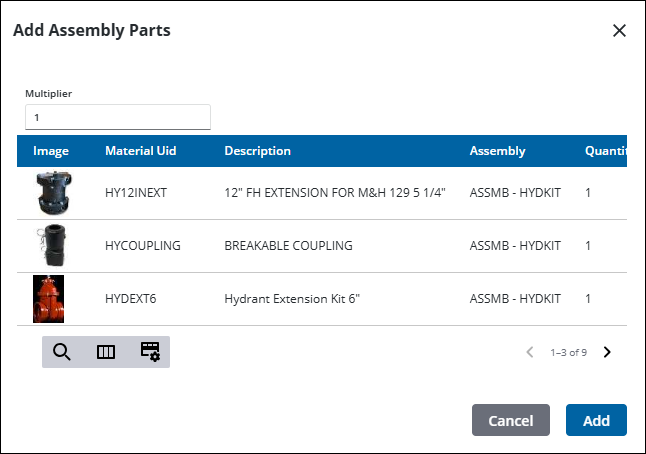
- Select the added material record to add the cost on the Material section of the Add Costs panel.
- Click Add Material.
The new material costs show in the Cost Summary and the Material Costs panels.

