Add Standard Costs
Standard costs for a work order, inspection, or service request can be added in ELM on the Standard tab of the Add Costs panel.
|
|
![]() NOTE: All images were taken from a work order. While there are differences between the work activities, the functionality and the steps are the same.
NOTE: All images were taken from a work order. While there are differences between the work activities, the functionality and the steps are the same.
Add employee labor on the Standard tab of the Add Costs panel in ELM. If multiple work activities are selected, the labor is divided between them.
- Open ELM. See Open ELM for more information.
![]() TIP: You can filter the list of records displayed. See Filter Records for more information.
TIP: You can filter the list of records displayed. See Filter Records for more information.
- On the Work Orders panel, select the work order(s) you want to add the costs to. See Associate ELM to Work Activities for more information.
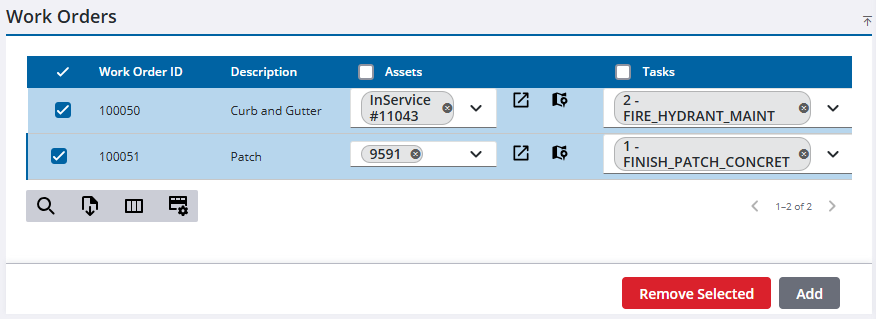
- On the Add Costs panel, click the Standard tab.
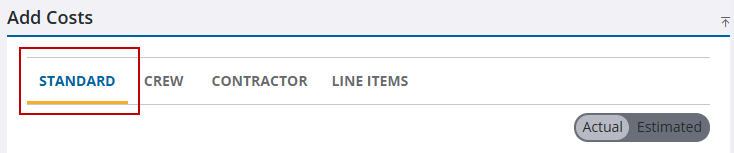
- Select Actual to add confirmed costs or select Estimated to add anticipated costs.
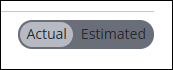
![]() NOTE: The Actual and Estimated options are available for work orders and inspections. All labor costs for a service request are actual costs.
NOTE: The Actual and Estimated options are available for work orders and inspections. All labor costs for a service request are actual costs.
- Add the cost information in the Labor section. See Add Costs Panel Fields for more information.
-
Assets can be added to a cost on the cost panel. See Add Labor on the Labor Costs Panel for more information.
- Click Add Labor Cost. Click Add All on the bottom of the panel to add all costs from the Standard tab at once.
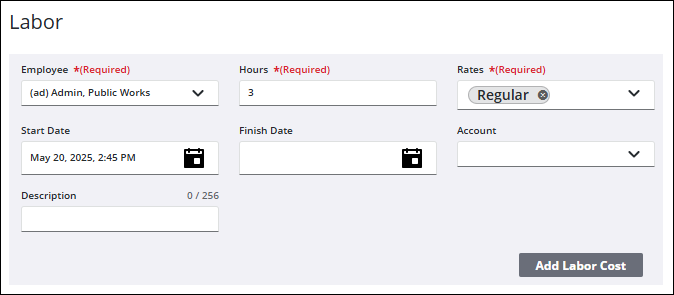
The new labor costs show in the Cost Summary and the Labor Costs panels.
Add equipment on the Standard tab of the Add Costs panel in ELM. If multiple work activities are selected, the equipment is divided between them.
- Open ELM. See Open ELM for more information.
![]() TIP: You can filter the list of records displayed. See Filter Records for more information.
TIP: You can filter the list of records displayed. See Filter Records for more information.
- On the Work Orders panel, select the work order(s) you want to add the costs to. See Associate ELM to Work Activities for more information.
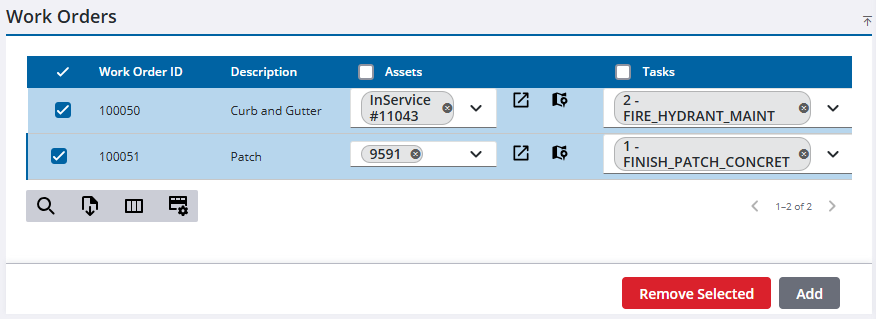
- On the Add Costs panel, click the Standard tab.
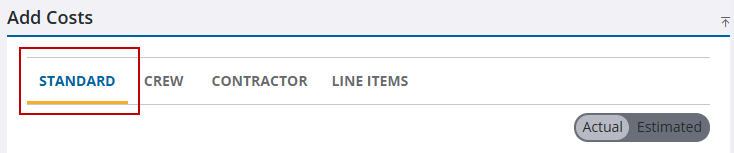
- Select Actual to add confirmed costs or select Estimated to add anticipated costs.
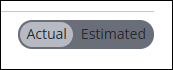
- Add the cost information in the Equipment section. See Add Costs Panel Fields for more information.
- Choose from the following ways to select an equipment on the Equipment field:
- Click the field and type the equipment in the search field, then select from the filtered results provided.
- Click the drop-down arrow and select from the list of equipment.
- Click Hierarchy and then the drop-down arrow to select the equipment from a hierarchy list.
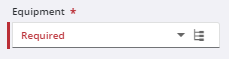
-
Assets can be added to a cost on the cost panel. See Add Equipment on the Equipment Costs Panel for more information.
- Click Add Equipment Cost. Click Add All on the bottom of the panel to add all costs from the Standard tab at once.
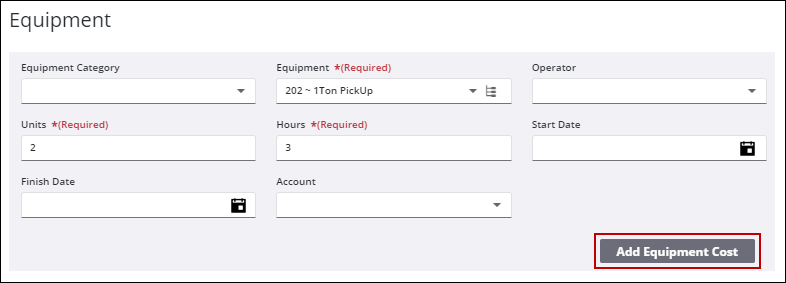
The new equipment costs show in the Cost Summary and the Equipment Costs panels.
Add material to a work order on the Standard tab of the Add Costs panel in ELM. If multiple work orders are selected, the material is divided between them.
- Open ELM. See Open ELM for more information.
![]() TIP: You can filter the list of records displayed. See Filter Records for more information.
TIP: You can filter the list of records displayed. See Filter Records for more information.
- On the Work Orders panel, select the work order(s) you want to add the costs to. See Associate ELM to Work Activities for more information.
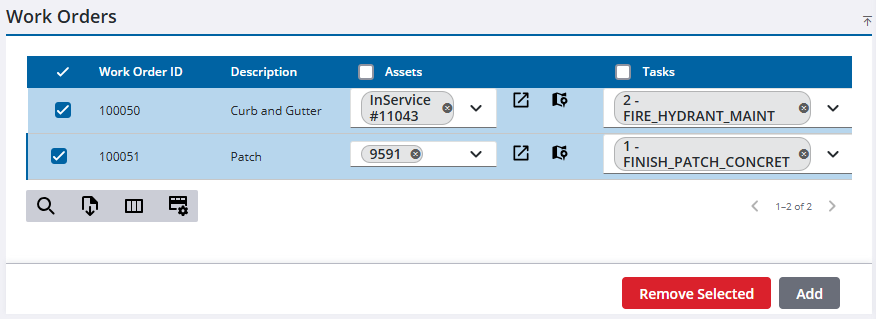
- On the Add Costs panel, click the Standard tab.
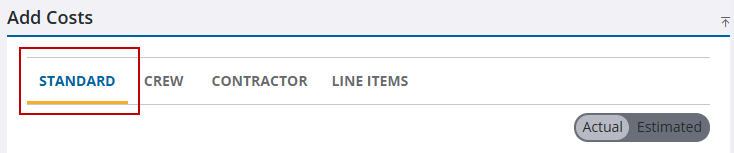
- Select Actual to add confirmed costs or select Estimated to add anticipated costs.
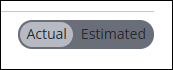
![]() NOTE: Material can only be added if the storeroom contains it.
NOTE: Material can only be added if the storeroom contains it.
- Add the cost information in the Material section. See Add Costs Panel Fields for more information.
- Assets can be added to a cost on the cost panel. See Add Material on the Material Costs Panel for more information.
- Click Add Material. Click Add All on the bottom of the panel to add all costs from the Standard tab at once.
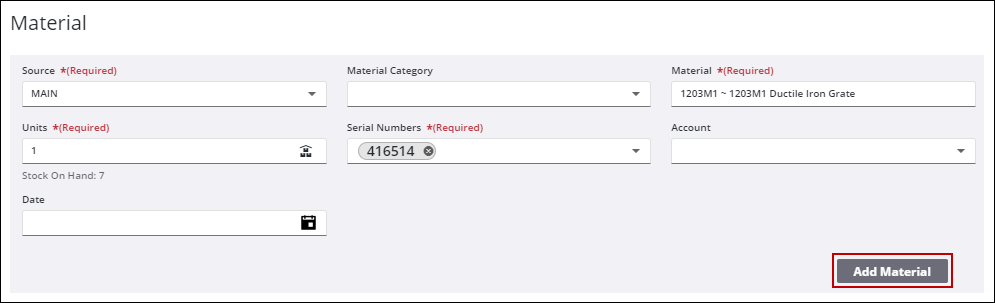
The new material costs show in the Cost Summary and the Material Costs panels.
Add build assembly materials to a work order on the Standard tab of the Add Costs panel in ELM. If multiple work orders are selected, the material is divided between.
- Open ELM. See Open ELM for more information.
![]() TIP: You can filter the list of records displayed. See Filter Records for more information.
TIP: You can filter the list of records displayed. See Filter Records for more information.
- On the Work Orders panel, select the work order(s) you want to add the costs to. See Associate ELM to Work Activities for more information.
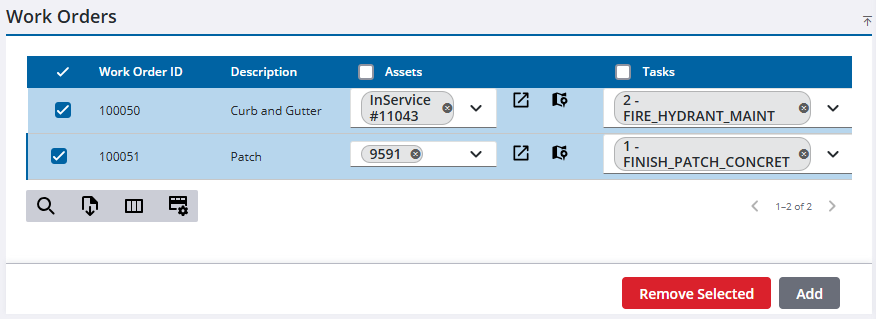
- On the Add Costs panel, click the Standard tab.
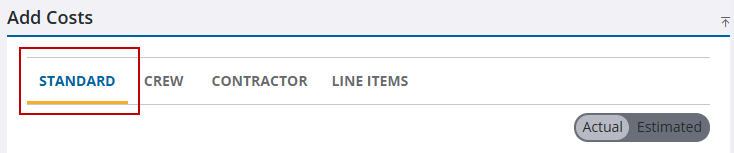
- Select Actual to add confirmed costs or select Estimated to add anticipated costs.
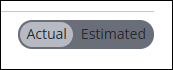
![]() NOTE: Material can only be added if the storeroom contains it.
NOTE: Material can only be added if the storeroom contains it.
- Add the build assembly information in the Material field.
- Click Add assembly parts.
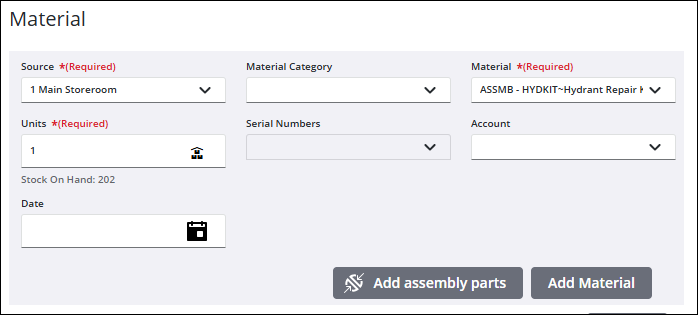
- Use the Multiplier or the Units to set the amount of the materials. If any of the parts are serialized, select the Serial Numbers from the available numbers in the drop-down list.
- Click Add.
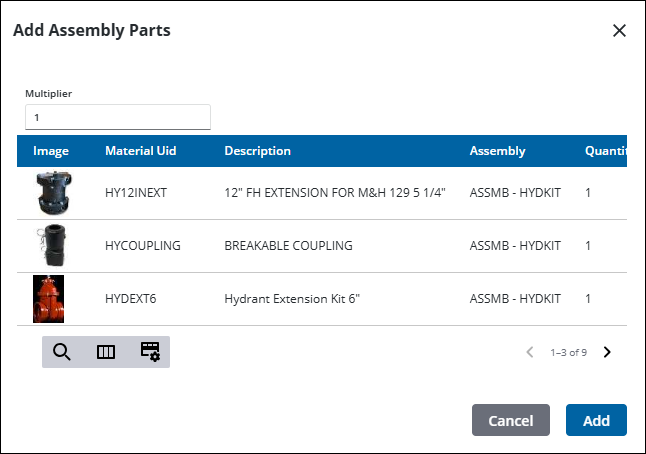
- Click Add Material. Click Add All on the bottom of the panel to add all costs from the Standard tab at once.
The new material costs show in the Cost Summary and the Material Costs panels.

