Add Contractor Costs
Contractor costs for a work order, inspection, or service request can be added in ELM on the Contractor tab of the Add Costs panel.
|
|
![]() NOTE: All images were taken from a work order. While there are differences between the work activities, the functionality and the steps are the same.
NOTE: All images were taken from a work order. While there are differences between the work activities, the functionality and the steps are the same.
Add contractor labor on the Contractor tab of the Add Costs panel in ELM. If multiple work activities are selected in ELM, contractor information is not divided between them. Each work activity receives the full amount entered.
- Open ELM. See Open ELM for more information.
![]() TIP: You can filter the list of records displayed. See Filter Records for more information.
TIP: You can filter the list of records displayed. See Filter Records for more information.
- On the Work Orders panel, select the work order(s) you want to add the costs to. See Associate ELM to Work Activities for more information.
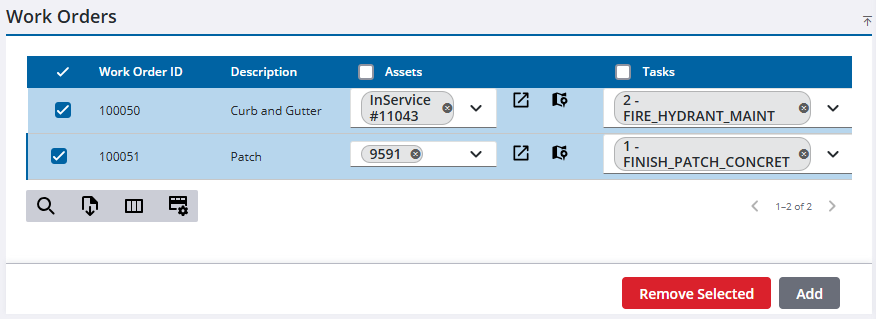
- On the Add Costs panel, click the Contractor tab.
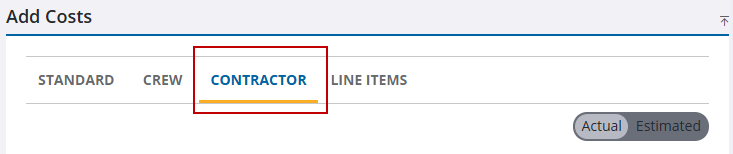
- Select Actual to add confirmed costs or select Estimated to add anticipated costs.
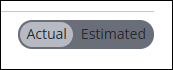
![]() NOTE: The Actual and Estimated options are available for work orders and inspections. All labor costs for a service request are actual costs.
NOTE: The Actual and Estimated options are available for work orders and inspections. All labor costs for a service request are actual costs.
- Add the cost information in the Labor section. The Rate Type is set in Admin. See Add or Edit a Contractor in the Admin Guide for Trimble Unity Maintain and Trimble Unity Permit for more information. See Add Costs Panel Fields for more information.
-
Assets can be added to a cost on the cost panel. See Add Labor on the Labor Costs Panel for more information.
- Click Add Labor Cost.
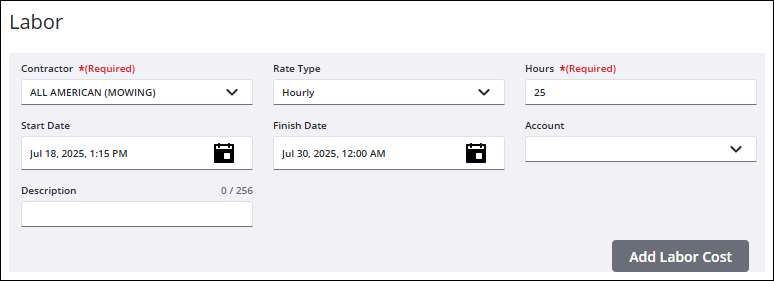
![]() NOTE: When adding labor, equipment, and material provided by a contractor, enter the total cost in the Cost field. The system does not calculate the cost by the number of Hours and/or Units entered.
NOTE: When adding labor, equipment, and material provided by a contractor, enter the total cost in the Cost field. The system does not calculate the cost by the number of Hours and/or Units entered.
The new labor costs show in the Cost Summary and the Labor Costs panels.
Add equipment on the Contractor tab of the Add Costs panel in ELM. If multiple work activities are selected in ELM, contractor information is not divided between them. Each work activity receives the full amount entered.
|
|
![]() NOTE: When adding labor, equipment, and material provided by a contractor, enter the total cost in the Cost field. The system does not calculate the cost by the number of Hours and/or Units entered.
NOTE: When adding labor, equipment, and material provided by a contractor, enter the total cost in the Cost field. The system does not calculate the cost by the number of Hours and/or Units entered.
- Open ELM. See Open ELM for more information.
![]() TIP: You can filter the list of records displayed. See Filter Records for more information.
TIP: You can filter the list of records displayed. See Filter Records for more information.
- On the Work Orders panel, select the work order(s) you want to add the costs to. See Associate ELM to Work Activities for more information.
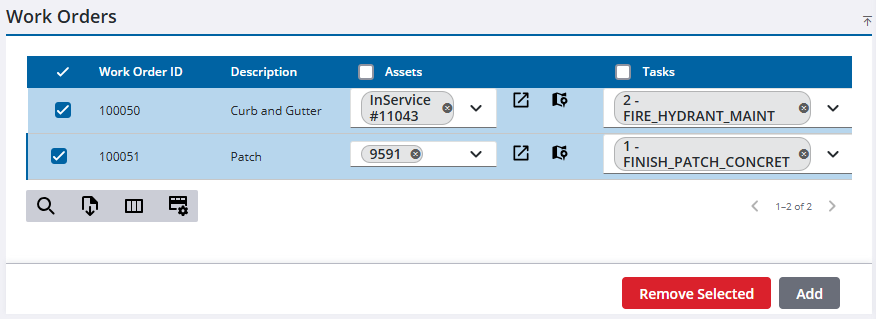
- On the Add Costs panel, click the Contractor tab.
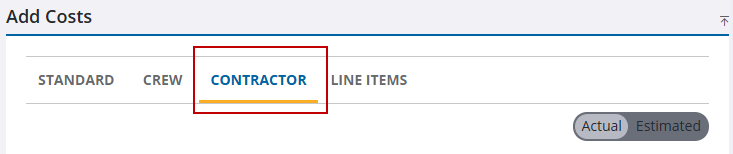
- Select Actual to add confirmed costs or select Estimated to add anticipated costs.
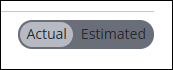
- Add the cost information in the Equipment section. Information in the Equipment ID and Equipment fields can be created by typing it in the field rather than selecting from existing options. See Add Costs Panel Fields for more information.
-
Assets can be added to a cost on the cost panel. See Add Equipment on the Equipment Costs Panel for more information.
- Click Add Equipment Cost.
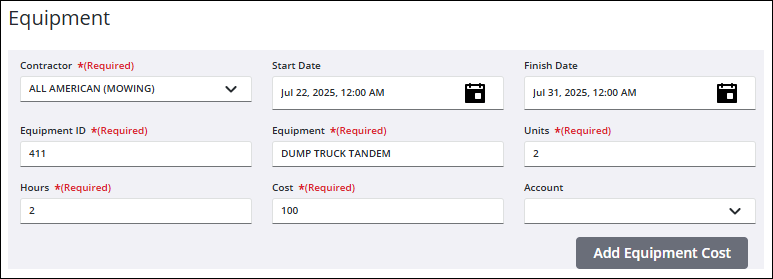
The new equipment costs show in the Cost Summary and the Equipment Costs panels.
Add material to a work order on the Contractor tab of the Add Costs panel in ELM. If multiple work orders are selected in ELM, contractor information is not divided between them. Each work order receives the full amount entered.
![]() NOTE: When adding labor, equipment, and material provided by a contractor, enter the total cost in the Cost field. The system does not calculate the cost by the number of Hours and/or Units entered.
NOTE: When adding labor, equipment, and material provided by a contractor, enter the total cost in the Cost field. The system does not calculate the cost by the number of Hours and/or Units entered.
- Open ELM. See Open ELM for more information.
![]() TIP: You can filter the list of records displayed. See Filter Records for more information.
TIP: You can filter the list of records displayed. See Filter Records for more information.
- On the Work Orders panel, select the work order(s) you want to add the costs to. See Associate ELM to Work Activities for more information.
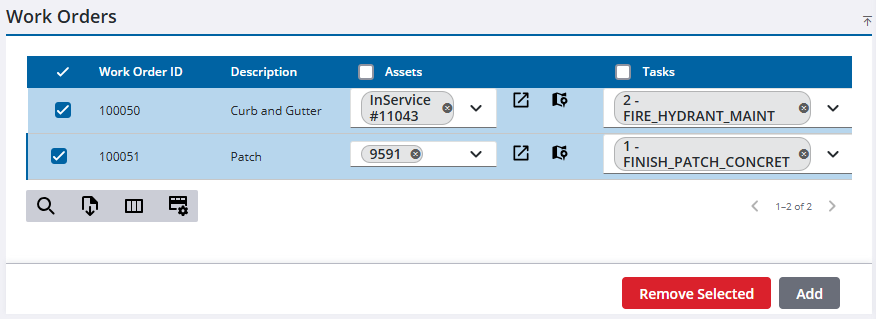
- On the Add Costs panel, click the Contractor tab.
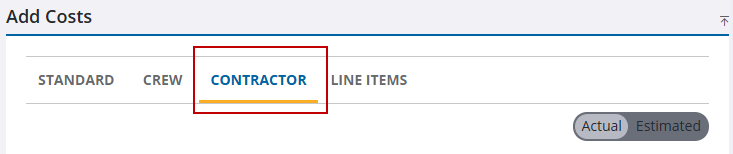
- Select Actual to add confirmed costs or select Estimated to add anticipated costs.
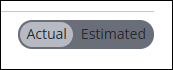
- Add the cost information in the Material section. See Add Costs Panel Fields for more information.
- Assets can be added to a cost on the cost panel. See Add Material on the Material Costs Panel for more information.
- Click Add Material.
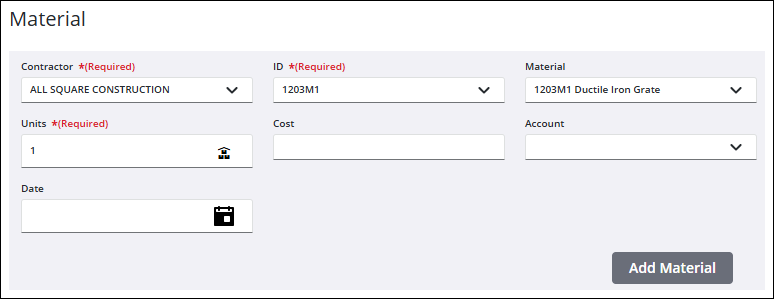
Add build assembly materials to a work order on the Contractor tab of the Add Costs panel in ELM. If multiple work orders are selected in ELM, contractor information is not divided between them. Each work order receives the full amount entered.
![]() NOTE: When adding labor, equipment, and material provided by a contractor, enter the total cost in the Cost field. The system does not calculate the cost by the number of Hours and/or Units entered.
NOTE: When adding labor, equipment, and material provided by a contractor, enter the total cost in the Cost field. The system does not calculate the cost by the number of Hours and/or Units entered.
- Open ELM. See Open ELM for more information.
![]() TIP: You can filter the list of records displayed. See Filter Records for more information.
TIP: You can filter the list of records displayed. See Filter Records for more information.
- On the Work Orders panel, select the work order(s) you want to add the costs to. See Associate ELM to Work Activities for more information.
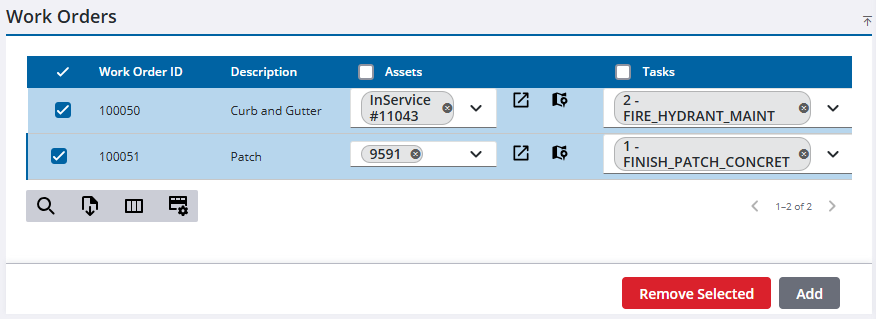
- On the Add Costs panel, click the Contractor tab.
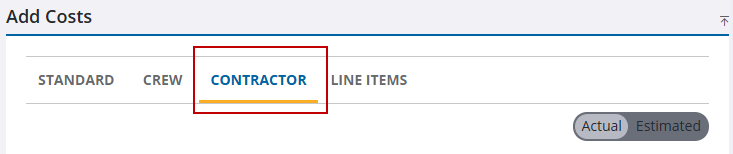
- Select Actual to add confirmed costs or select Estimated to add anticipated costs.
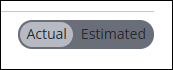
- Add the build assembly information in the Material field.
- Click Add assembly parts.
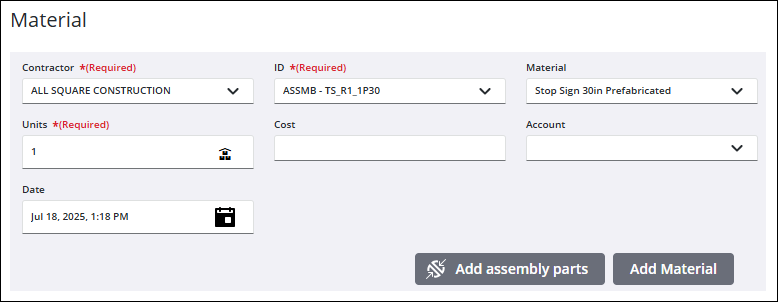
- Use the Multiplier or the Units to set the amount of the materials. If any of the parts are serialized, select the Serial Numbers from the available numbers in the drop-down list.
- Click Add.
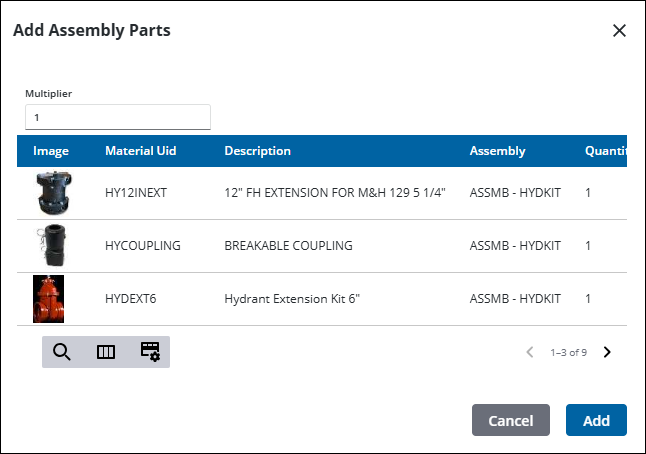
- Click Add Material on the Material section of the Add Costs panel.
The new material costs show in the Cost Summary and the Material Costs panels.

