Assign a Role for Trimble ID
An IAM (Identity Access Management) role can be assigned after a user is invited to create a Trimble ID. The role can be changed at any time.
|
|
- From the home page, click Admin and click Employees.
![]() TIP: You can filter the list of records displayed. See Filter Records for more information.
TIP: You can filter the list of records displayed. See Filter Records for more information.
- Select an employee from the Employees panel and click the Trimble Cloud tab.
- Click Assign Role.
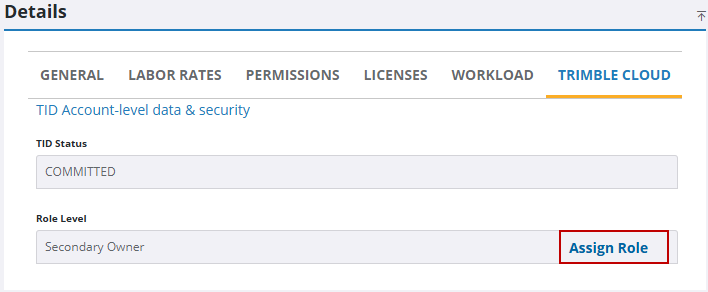
- From the Standard Role drop-down list, select the role.
- Owner: Select to designate them as the account administrator for Trimble ID. This role gives access to all Trimble ID administrative functions in Admin, otherwise they do not appear.
- Secondary Owner: Select to designate them as an secondary account administrator for Trimble ID. This role gives access to all Trimble ID administrative functions in Admin, otherwise they do not appear.
- End User: For all non-administrator users, select End User.
- Click Assign Role.
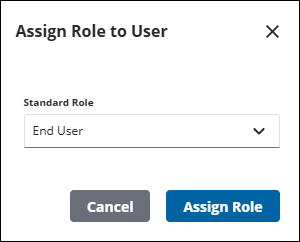
Once a user is fully configured to log in with Trimble Identity, it is a best practice for an administrator to disable the forms password so that Trimble Identity is the only way to log in. See Disable Password for more information.
Here are some end user topics that any Trimble ID user needs to know:

