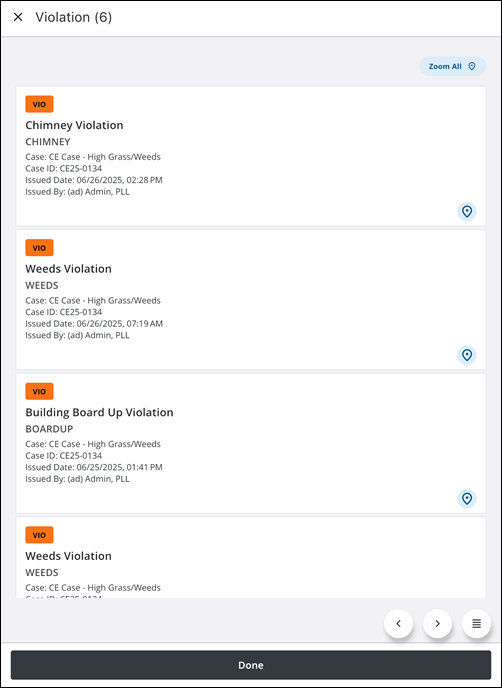Cases
You can view, edit, and create cases in the app when all prerequisites are met.
|
|
Permit is a GIS-centric community development and management application. It enables agencies to track permits, planning and development activities, engineering processes, business or regulatory licenses, and code enforcement cases from initiation to closure. The built-in workflow engine efficiently tracks all applicable tasks, from initial application or citizen/customer call, through departmental plan reviews, fee collection, permit issuance, inspections, board and commission meetings, abatement, court hearings, license renewals, and more.
A case (also known as a permit) is a specific occurrence or matter requiring decision, investigation, and/or work activities by officials. Permits, business licenses, and code enforcement activities with their applicable tasks are configured in case templates. Specific case templates can be configured to manage different processes. The following items are the basic elements that can be included in a case. A case template is set up to only include the relevant items.
- Address/GIS
- Condition
- Contractor
- Data Group
- Deposit
- Fees
- Flags
- GIS Alerts
- Inspection Request
- Instrument
- Licenses
- Main
- Notes
- Payment
- People
- Related Documents (also known as attachments)
- Violations
- Workflow and tasks
You can set up as many templates as you need in order to manage all your processes. See Add a Case Template in the Admin Guide for Trimble Unity Maintain and Trimble Unity Permit for more information.
The work activity list displays all of the work activities in your selected work activity type.
- Tap View on the Top Navigation menu.
The View panel opens, displaying each activity type along with the number of work activities in each work activity list. The displayed count indicates how many activities of that type are assigned to you. For example, Assigned to me (7) above Service Requests indicates that there are seven service requests assigned to you.
- Tap Cases.
The work activity list updates.
You can create a case using the Add icon on the map.
- Open the Map.
- Tap the Add icon.
The Add panel opens.
- Tap Cases.
- Select a Category.
- Select a Template.
The Create Case panel appears.
- Enter information into the desired fields for the case.
- Tap Save.
The case is created and appears on the map and in your activity list.
You can edit an existing case.
- Tap a case.
- Edit the case details. See View Work Activity Details for more information.
- Tap Save.
The case is updated.
You can view tasks associated to a case.
- Open a case.
- Tap Tasks.
The Tasks page opens. The number in parentheses displays the number of tasks associated to the case.
The following options are available from the Tasks page:
- Zoom All: Tap to zoom to all tasks on the map.
- Map icon: Tap to view the task on the map.
- Done: Tap to return to the case work activity details page.
- Tap on a task to open the Task work activity details page.
The task opens. See Case Tasks for more information.
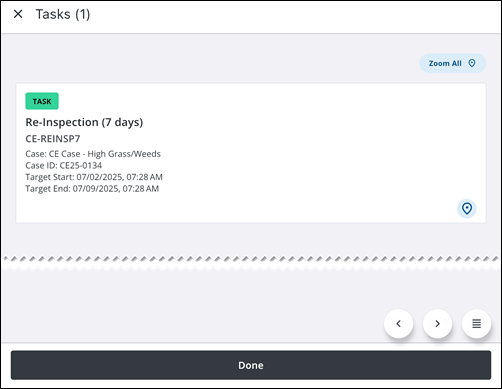
You can view violations associated to a case.
- Open a case.
- Tap Violation.
The Violation page opens. The number in parentheses displays the number of violations associated to the case.
The following options are available from the Violation page:
- Zoom All: Tap to zoom to all tasks on the map.
- Map icon: Tap to view the task on the map.
- Done: Tap to return to the case work activity details page.
- Tap on a violation to open the Violation work activity details page.
The violation opens. See Case Violations for more information.